Cardboard lends itself to different mechanisms compared to wood and acrylic. This mechanism combines aspects of the parallel linkage and eccentric cam. It also uses the springiness of cardboard as the returning force to bring the flag back down.
Learning Goals:
- Understand the basics of the cam and linkage mechanism.
- Apply your understanding of the mechanism to create a unique prototype.
Part I: Template model
Using the template file provided, you will follow step-by-step video instructions on how to recreate the cam and linkage cardboard model. To complete the activity, you will need cardboard, scissors or exacto, a dowel or a pencil.
Part II: Build your own version
Once you’ve completed the model, prototype at least 2 different ways to modify the pre existing elements to -
a) change the movement of the mechanism,
b) customize components,
c) introduce a new add-on feature,
d) posit a novel application.
Part III: Document
Take photos of all your work. In the caption, make sure to describe the prototypes and explain your work process. Post your answers to the following reflection questions:
- Did you find having a demo template useful?
- If you were to repeat this exercise, what would you do differently v. same?
- Describe the parts you've modified from the original template.
- Are there other mechanisms you'd like to learn how to make?
:rotate(0)/xtrxjkud9hpa1d6f043qwrsu2tg7)
:rotate(0)/4vak3w14u05cp2adek22clelc2ua)
:rotate(0)/7hoj4ae2bu4s9y3pzmcudc1vfq1a)
:rotate(0)/7hoj4ae2bu4s9y3pzmcudc1vfq1a)
:rotate(0)/xtrxjkud9hpa1d6f043qwrsu2tg7)
:rotate(0)/65lttcqj9g4t7b7lovw5tqlb497w)
:rotate(0)/2ivk7z3pzqdn7crj57tab49uzu7r)
/nplat-v2-assets/orhzfwhsop1e7a2cgtcsh2irig7x)
/nplat-v2-assets/pg6612gossc7dj3nmvfq56hh3qfx)
/nplat-v2-assets/je2xq78s9jg3b4pnhlofj1hpsv95)
/nplat-v2-assets/88umt9itf7db66jp9fyvo3c1hbkd)